redhat httpd服务安装、访问浏览器及自定义访问页面

目录
1.查看本地仓库,如果没有配置,就在这目录创建一个
2.挂载
3.下载httpd服务
4.修改httpd配置文件
5.重启httpd服务
6.查看当前可用IP地址
7.随便用一个IP 看是否有东西
8.无法访问,原因是我们防火墙没有放行httpd服务
1.查看本地仓库,如果没有配置,就在这目录创建一个
cd到 /etc/yum.repos.d
#创建vim rpm.repo
[baseos]
name=baseos
baseurl=/mnt/BaseOS
gpgcheck=0
[appstream]
name=appstream
baseurl=/mnt/AppStream
gpgcheck=0#查看
[root@ctrol yum.repos.d]# cat rpm.repo
[baseos]
name=baseos
baseurl=/mnt/BaseOS
gpgcheck=0
[appstream]
name=appstream
baseurl=/mnt/AppStream
gpgcheck=0
2.挂载
[root@ctrol yum.repos.d]# mount /dev/sr0 /mnt
mount: /mnt: /dev/sr0 already mounted on /mnt.
3.下载httpd服务
yum install httpd -y
Updating Subscription Management repositories.
Unable to read consumer identityThis system is not registered with an entitlement server. You can use subscription-manager to register.
Last metadata expiration check: 1 day, 11:24:41 ago on Sun 19 Mar 2023 09:43:01 AM CST.
Dependencies resolved.
======================================================================================================
Package Arch Version Repository Size
======================================================================================================
Installing:
httpd x86_64 2.4.37-41.module+el8.5.0+11772+c8e0c271 appstream 1.4 M
Installing dependencies:
apr x86_64 1.6.3-12.el8 appstream 130 k
apr-util x86_64 1.6.1-6.el8 appstream 105 k
httpd-filesystem noarch 2.4.37-41.module+el8.5.0+11772+c8e0c271 appstream 39 k
httpd-tools x86_64 2.4.37-41.module+el8.5.0+11772+c8e0c271 appstream 106 k
mod_http2 x86_64 1.15.7-3.module+el8.4.0+8625+d397f3da appstream 154 k
redhat-logos-httpd noarch 84.5-1.el8 baseos 29 k
Installing weak dependencies:
apr-util-bdb x86_64 1.6.1-6.el8 appstream 25 k
apr-util-openssl x86_64 1.6.1-6.el8 appstream 27 k
Enabling module streams:
httpd 2.4Transaction Summary
======================================================================================================
Install 9 PackagesTotal size: 2.0 M
Installed size: 5.4 M
Is this ok [y/N]: y
Downloading Packages:
Running transaction check
Transaction check succeeded.
Running transaction test
Transaction test succeeded.
Running transaction
Preparing : 1/1
Installing : apr-1.6.3-12.el8.x86_64 1/9
Running scriptlet: apr-1.6.3-12.el8.x86_64 1/9
Installing : apr-util-bdb-1.6.1-6.el8.x86_64 2/9
Installing : apr-util-openssl-1.6.1-6.el8.x86_64 3/9
Installing : apr-util-1.6.1-6.el8.x86_64 4/9
Running scriptlet: apr-util-1.6.1-6.el8.x86_64 4/9
Installing : httpd-tools-2.4.37-41.module+el8.5.0+11772+c8e0c271.x86_64 5/9
Running scriptlet: httpd-filesystem-2.4.37-41.module+el8.5.0+11772+c8e0c271.noarch 6/9
Installing : httpd-filesystem-2.4.37-41.module+el8.5.0+11772+c8e0c271.noarch 6/9
Installing : redhat-logos-httpd-84.5-1.el8.noarch 7/9
Installing : mod_http2-1.15.7-3.module+el8.4.0+8625+d397f3da.x86_64 8/9
Installing : httpd-2.4.37-41.module+el8.5.0+11772+c8e0c271.x86_64 9/9
Running scriptlet: httpd-2.4.37-41.module+el8.5.0+11772+c8e0c271.x86_64 9/9
Verifying : redhat-logos-httpd-84.5-1.el8.noarch 1/9
Verifying : apr-1.6.3-12.el8.x86_64 2/9
Verifying : apr-util-1.6.1-6.el8.x86_64 3/9
Verifying : apr-util-bdb-1.6.1-6.el8.x86_64 4/9
Verifying : apr-util-openssl-1.6.1-6.el8.x86_64 5/9
Verifying : httpd-2.4.37-41.module+el8.5.0+11772+c8e0c271.x86_64 6/9
Verifying : httpd-filesystem-2.4.37-41.module+el8.5.0+11772+c8e0c271.noarch 7/9
Verifying : httpd-tools-2.4.37-41.module+el8.5.0+11772+c8e0c271.x86_64 8/9
Verifying : mod_http2-1.15.7-3.module+el8.4.0+8625+d397f3da.x86_64 9/9
Installed products updated.Installed:
apr-1.6.3-12.el8.x86_64
apr-util-1.6.1-6.el8.x86_64
apr-util-bdb-1.6.1-6.el8.x86_64
apr-util-openssl-1.6.1-6.el8.x86_64
httpd-2.4.37-41.module+el8.5.0+11772+c8e0c271.x86_64
httpd-filesystem-2.4.37-41.module+el8.5.0+11772+c8e0c271.noarch
httpd-tools-2.4.37-41.module+el8.5.0+11772+c8e0c271.x86_64
mod_http2-1.15.7-3.module+el8.4.0+8625+d397f3da.x86_64
redhat-logos-httpd-84.5-1.el8.noarchComplete!
4.修改httpd配置文件
[root@ctrol yum.repos.d]# vim /etc/httpd/conf/httpd.conf
#不会设置行号,可以输入 set number
#在99行添加如下:ServerName 0.0.0.0:80

5.重启httpd服务
[root@ctrol ~]# systemctl restart httpd
stop停止
start 开启
status 查看运行状态
查看服务状态
[root@ctrol ~]# systemctl status httpd
● httpd.service - The Apache HTTP Server
Loaded: loaded (/usr/lib/systemd/system/httpd.service; disabled; vendor preset: disabled)
Active: active (running) since Mon 2023-03-20 22:21:33 CST; 43s ago
Docs: man:httpd.service(8)
Main PID: 3959 (httpd)
Status: "Running, listening on: port 80"
Tasks: 213 (limit: 49304)
Memory: 43.4M
CGroup: /system.slice/httpd.service
├─3959 /usr/sbin/httpd -DFOREGROUND
├─3960 /usr/sbin/httpd -DFOREGROUND
├─3961 /usr/sbin/httpd -DFOREGROUND
├─3962 /usr/sbin/httpd -DFOREGROUND
└─3963 /usr/sbin/httpd -DFOREGROUNDMar 20 22:21:32 ctrol systemd[1]: Starting The Apache HTTP Server...
Mar 20 22:21:33 ctrol systemd[1]: Started The Apache HTTP Server.
Mar 20 22:21:33 ctrol httpd[3959]: Server configured, listening on: port 80
6.查看当前可用IP地址
[root@ctrol ~]# ip ad
1: lo: <LOOPBACK,UP,LOWER_UP> mtu 65536 qdisc noqueue state UNKNOWN group default qlen 1000
link/loopback 00:00:00:00:00:00 brd 00:00:00:00:00:00
inet 127.0.0.1/8 scope host lo
valid_lft forever preferred_lft forever
inet6 ::1/128 scope host
valid_lft forever preferred_lft forever
2: ens160: <BROADCAST,MULTICAST,UP,LOWER_UP> mtu 1500 qdisc mq state UP group default qlen 1000
link/ether 00:0c:29:48:6a:ec brd ff:ff:ff:ff:ff:ff
inet 192.168.197.142/24 brd 192.168.197.255 scope global dynamic noprefixroute ens160
valid_lft 1695sec preferred_lft 1695sec
inet6 fe80::20c:29ff:fe48:6aec/64 scope link noprefixroute
valid_lft forever preferred_lft forever
3: virbr0: <NO-CARRIER,BROADCAST,MULTICAST,UP> mtu 1500 qdisc noqueue state DOWN group default qlen 1000
link/ether 52:54:00:82:f7:ab brd ff:ff:ff:ff:ff:ff
inet 192.168.122.1/24 brd 192.168.122.255 scope global virbr0
valid_lft forever preferred_lft forever
4: virbr0-nic: <BROADCAST,MULTICAST> mtu 1500 qdisc fq_codel master virbr0 state DOWN group default qlen 1000
link/ether 52:54:00:82:f7:ab brd ff:ff:ff:ff:ff:ff
7.随便用一个IP 看是否有东西
# 可以用回环地址127.0.0.1或者你网卡上的
[root@ctrol ~]# curl 192.168.197.142
<h2>If you are the website administrator:</h2>
<p>You may now add content to the webroot directory. Note that until you do so, people visiting your website will see this page, and not your content.</p>
<p>For systems using the Apache HTTP Server: You may now add content to the directory <code>/var/www/html/</code>. Note that until you do so, people visiting your website will see this page, and not your content. To prevent this page from ever being used, follow the instructions in the file <code>/etc/httpd/conf.d/welcome.conf</code>.</p>
<p>For systems using NGINX: You should now put your content in a location of your choice and edit the <code>root</code> configuration directive in the <strong>nginx</strong> configuration file <code>/etc/nginx/nginx.conf</code>.</p>
<p><a href="https://www.centos.org/"><img src="/icons/poweredby.png" alt="[ Powered by CentOS ]"></a> <img src="poweredby.png" alt="[ Powered by CentOS ]"></p>
</div>
</div>
<hr>
<div class="row">
<div class="col">
<h2 class="alert-heading">Important note!</h2>
<p>The CentOS Project has nothing to do with this website or its content, it just provides the software that makes the website run.</p>
<p>If you have issues with the content of this site, contact the owner of the domain, not the CentOS project. Unless you intended to visit CentOS.org, the CentOS Project does not have anything to do with this website, the content or the lack of it.</p>
<p>For example, if this website is www.example.com, you would find the owner of the example.com domain at the following WHOIS server: <a href="http://www.internic.net/whois.html">http://www.internic.net/whois.html</a></p>
</div>
</div>
</main>
<footer class="container">
<div>© 2021 The CentOS Project | <a href="https://www.centos.org/legal/">Legal</a> | <a href="https://www.centos.org/legal/privacy/">Privacy</a></div>
</footer>
</body>
</html>
这时我们可以打开浏览器看看是否能访问
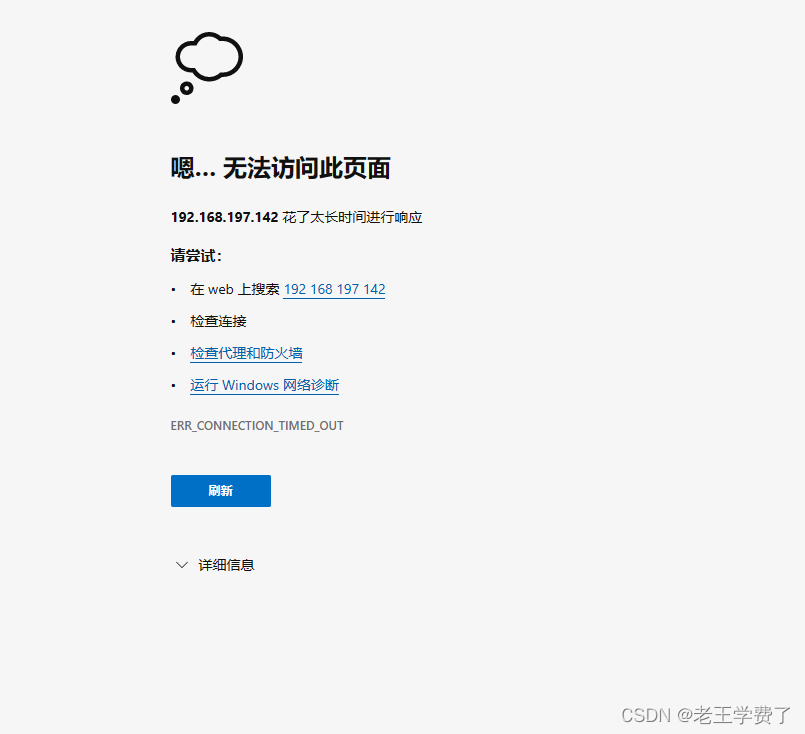
8.无法访问,原因是我们防火墙没有放行httpd服务
#可以使用--permanent 放行
--reload 重新加载
[root@ctrol ~]# firewall-cmd --permanent --add-service=http
success[root@ctrol ~]# firewall-cmd --reload
success看截图:哥们先进去了

9.那我们怎么自定义呢
#进入如下文件位置
[root@ctrol ~]# cd /var/www/html/
#查看是否有文件
[root@ctrol html]# ll
total 0#重定向一个内容到文件
[root@ctrol html]# echo welcome to RHCE > index.html
[root@ctrol html]# ll
total 4
-rw-r--r--. 1 root root 16 Mar 20 22:35 index.html
[root@ctrol html]# cat index.html
welcome to RHCE
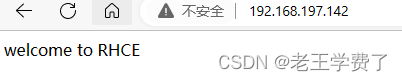
其实你也可以直接vim进去,改变他的内容,
[root@ctrol html]# vim index.html
[root@ctrol html]# cat index.html
welcome to RHCE
i
ii
i
i
i
i
ii
i
ii
ii
i
i
ihhhhhhhhhhhhhhhhhhhhhhhhhhhhhhhhhhhhhhhhhhhhhhhhhhhhhhhhhhhhhh
[root@ctrol html]#

