Docker开发基础使用(针对开发者足够)

一.Docker概述
容器就是虚拟化吗?
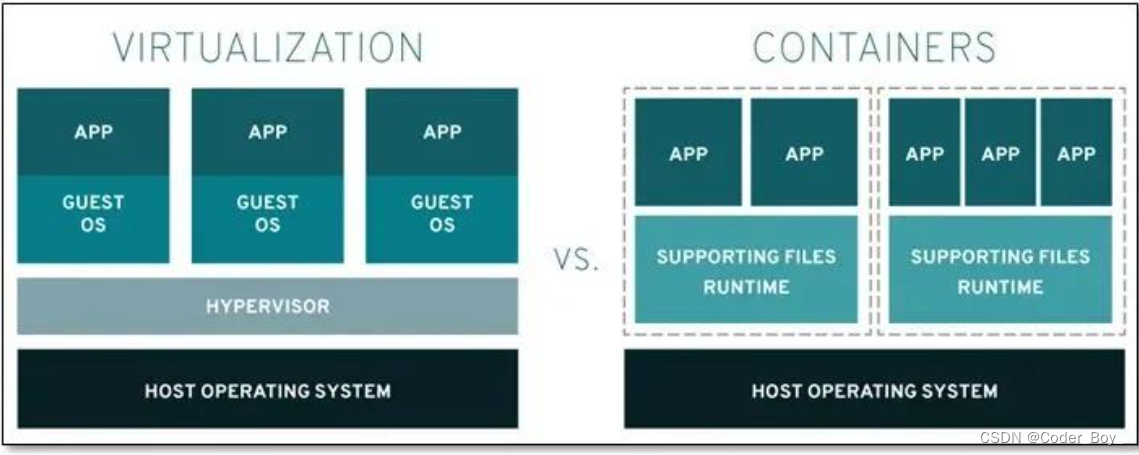
是,但也不竟然。我们用一种简单方式来思考一下:
虚拟化使得许多操作系统可同时在单个系统上运行。
容器则可共享同一个操作系统内核,将应用进程与系统其他部分隔离开。
这意味着什么?首先,让多个操作系统在单个虚拟机监控程序上运行以实现虚拟化,并不能达成和使用容器同等的轻量级效果。事实上,在仅拥有容量有限的有限资源时,您需要能够可以进行密集部署的轻量级应用。Linux 容器可从单个操作系统运行,在所有容器中共享该操作系统,因此应用和服务能够保持轻量级,并行快速运行。
1.Docker简介
Docker是一个开源的应用容器引擎;是一个轻量级容器技术;Docker支持将软件编译成一个镜像;然后在镜像中各种软件做好配置,将镜像发布出去,其他使用者可以直接使 用这个镜像;运行中的这个镜像称为容器,容器启动是非常快速的。
对比传统虚拟机总结:
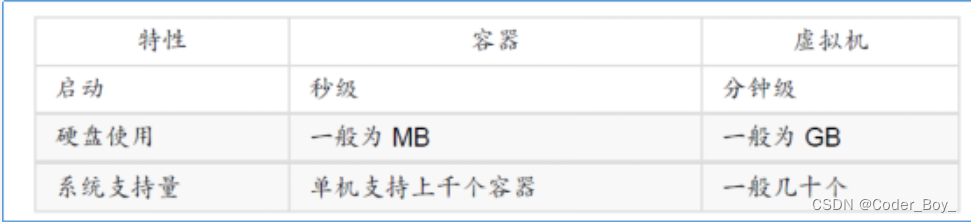
2.Docker术语
-
docker主机(Host):安装了Docker程序的机器(Docker直接安装在操作系统之上);
-
docker客户端(Client):连接docker主机进行操作; docker仓库(Registry):用来保存各种打包好的软件镜像;
-
docker镜像(Images):软件打包好的镜像;放在docker仓库中;
-
docker容器(Container):镜像启动后的实例称为一个容器;容器是独立运行的一个或一组应用。
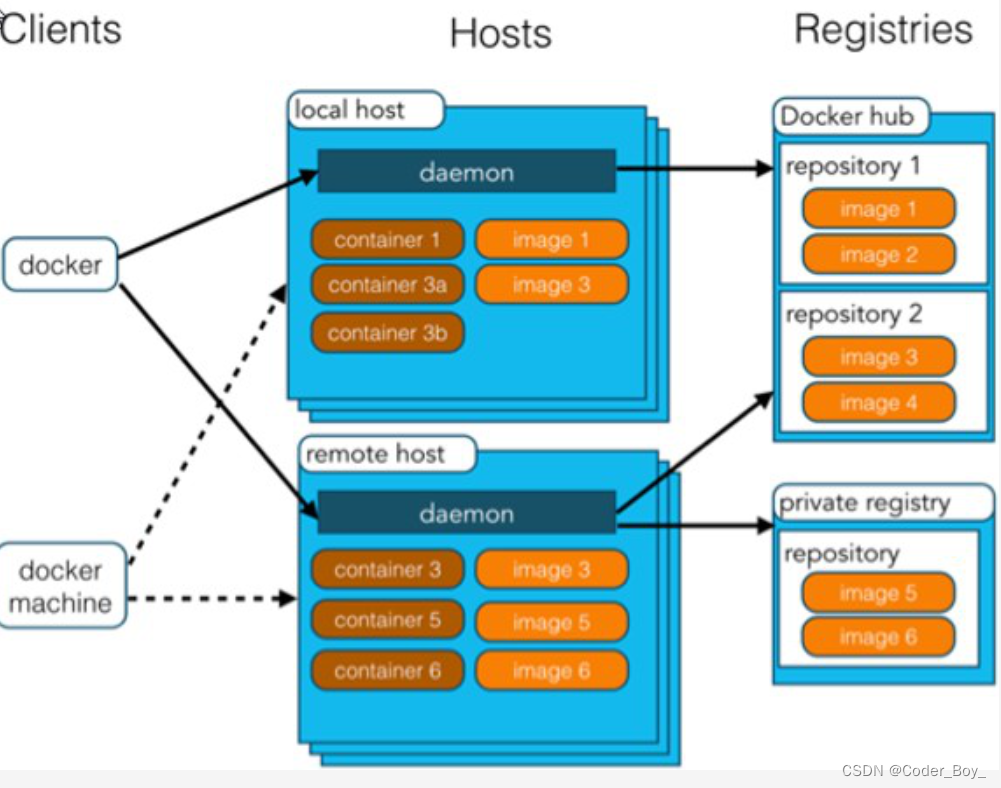
使用Docker的步骤:
1)、安装Docker
2)、去Docker仓库找到这个软件对应的镜像;
3)、使用Docker运行这个镜像,这个镜像就会生成一个Docker容器;
4)、对容器的启动停止就是对软件的启动停止;
二.Docker安装
1.安装linux虚拟机
1)、VMWare、VirtualBox(安装); VirtualBox下载地址: Downloads – Oracle VM VirtualBox
2)、安装linux系统CentOS7;
3)、双击启动linux虚拟机;使用 root/ 123456登陆
4)、使用客户端连接linux服务器进行命令操作;
5)、设置虚拟机网络;桥接网络=选好网卡==接入网线;
6)、设置好网络以后使用命令重启虚拟机的网络 service network restart ip addr
2.linux上安装docker
1、检查内核版本,必须是3.10及以上 uname ‐r ,如果不是需要 yum update升级软件包及内核

2、安装docker ,输入y确认安装
[root@localhost ~]# yum install docker

yum方式安装的docker不是最新版的,通过下面方式安装最新版的docker
[root@localhost ~]# curl -sSL https://get.daocloud.io/docker | sh

3、启动docker 查看docker版本号
[root@localhost ~]# systemctl start docker
4、设置开机启动docker
[root@localhost ~]# systemctl enable docker

5、停止docker
[root@localhost ~]# systemctl stop docker
6、查看docker帮助
[root@localhost ~]# docker --help
帮助命令如下:
docker --help
[root@localhost ~]# docker --help
Usage: docker COMMAND
A self-sufficient runtime for containers
Options:--config string Location of client config files (default "/root/.docker")-D, --debug Enable debug mode--help Print usage-H, --host list Daemon socket(s) to connect to (default [])-l, --log-level string Set the logging level ("debug", "info", "warn", "error", "fatal") (default "info")--tls Use TLS; implied by --tlsverify--tlscacert string Trust certs signed only by this CA (default "/root/.docker/ca.pem")--tlscert string Path to TLS certificate file (default "/root/.docker/cert.pem")--tlskey string Path to TLS key file (default "/root/.docker/key.pem")--tlsverify Use TLS and verify the remote-v, --version Print version information and quit
Management Commands:container Manage containersimage Manage imagesnetwork Manage networksnode Manage Swarm nodesplugin Manage pluginssecret Manage Docker secretsservice Manage servicesstack Manage Docker stacksswarm Manage Swarmsystem Manage Dockervolume Manage volumes
Commands:attach Attach to a running containerbuild Build an image from a Dockerfilecommit Create a new image from a container's changescp Copy files/folders between a container and the local filesystemcreate Create a new containerdiff Inspect changes on a container's filesystemevents Get real time events from the serverexec Run a command in a running containerexport Export a container's filesystem as a tar archivehistory Show the history of an imageimages List imagesimport Import the contents from a tarball to create a filesystem imageinfo Display system-wide informationinspect Return low-level information on Docker objectskill Kill one or more running containersload Load an image from a tar archive or STDINlogin Log in to a Docker registrylogout Log out from a Docker registrylogs Fetch the logs of a containerpause Pause all processes within one or more containersport List port mappings or a specific mapping for the containerps List containerspull Pull an image or a repository from a registrypush Push an image or a repository to a registryrename Rename a containerrestart Restart one or more containersrm Remove one or more containersrmi Remove one or more imagesrun Run a command in a new containersave Save one or more images to a tar archive (streamed to STDOUT by default)search Search the Docker Hub for imagesstart Start one or more stopped containersstats Display a live stream of container(s) resource usage statisticsstop Stop one or more running containerstag Create a tag TARGET_IMAGE that refers to SOURCE_IMAGEtop Display the running processes of a containerunpause Unpause all processes within one or more containersupdate Update configuration of one or more containersversion Show the Docker version informationwait Block until one or more containers stop, then print their exit codes
Run 'docker COMMAND --help' for more information on a command.
docker --help
三.Docker镜像操作
| 操作 | 命令 | 说明 |
|---|---|---|
| 检索 | docker search 关键字eg:docker search mysql | 我们经常去docker hub上检索镜像的详细信息,如镜像的TAG |
| 拉取 | docker pull 镜像名:tag | :tag是可选的,tag表示标签,多为软件的版本,默认是latest(最新的) |
| 列表 | docker images | 查看所有本地镜像 |
| 删除 | docker rmi image-id | 删除指定的本地镜像 |
1.检索镜像
[root@localhost ~]# docker search centos
默认会去 Docker 搜索,搜过结果如下
[root@localhost ~]# docker search centos NAME DESCRIPTION STARS OFFICIAL AUTOMATED centos The official build of CentOS. 4709 [OK] ansible/centos7-ansible Ansible on Centos7 118 [OK] jdeathe/centos-ssh CentOS-6 6.10 x86_64 / CentOS-7 7.5.1804 x86… 99 [OK] consol/centos-xfce-vnc Centos container with "headless" VNC session… 63 [OK] imagine10255/centos6-lnmp-php56 centos6-lnmp-php56 45 [OK] tutum/centos Simple CentOS docker image with SSH access 43 centos/mysql-57-centos7 MySQL 5.7 SQL database server 39 gluster/gluster-centos Official GlusterFS Image [ CentOS-7 + Glust… 34 [OK] openshift/base-centos7 A Centos7 derived base image for Source-To-I… 33 centos/python-35-centos7 Platform for building and running Python 3.5… 30 centos/postgresql-96-centos7 PostgreSQL is an advanced Object-Relational … 29 kinogmt/centos-ssh CentOS with SSH 22 [OK] openshift/jenkins-2-centos7 A Centos7 based Jenkins v2.x image for use w… 15 pivotaldata/centos-gpdb-dev CentOS image for GPDB development. Tag names… 7 openshift/wildfly-101-centos7 A Centos7 based WildFly v10.1 image for use … 5 openshift/jenkins-1-centos7 DEPRECATED: A Centos7 based Jenkins v1.x ima… 4 darksheer/centos Base Centos Image -- Updated hourly 3 [OK] pivotaldata/centos-mingw Using the mingw toolchain to cross-compile t… 2 pivotaldata/centos Base centos, freshened up a little with a Do… 2 blacklabelops/centos CentOS Base Image! Built and Updates Daily! 1 [OK] pivotaldata/centos-gcc-toolchain CentOS with a toolchain, but unaffiliated wi… 0 pivotaldata/centos7-test CentosOS 7 image for GPDB testing 0 pivotaldata/centos7-build CentosOS 7 image for GPDB compilation 0 smartentry/centos centos with smartentry 0 [OK] jameseckersall/sonarr-centos Sonarr on CentOS 7 0 [OK]
-
NAME:仓库名称
-
DESCRIPTION:镜像描述
-
STARS:用户评价,反应一个镜像的受欢迎程度
-
OFFICIAL:是否官方
-
AUTOMATED:自动构建,表示该镜像由Docker Hub自动构建流程创建的
2.拉取镜像
拉取镜像默认是从docker hub拉取,这是docker默认的公用仓库,不过缺点是国内下载会比较慢。这里设置从ustc**拉取镜像(建议使用)。
在宿主机器编辑文件:vi /etc/docker/daemon.json,在该配置文件中加入(没有该文件的话,请先建一个):
{"registry-mirrors": ["https://docker.mirrors.ustc.edu.cn"]
}

最后,需要重启docker服务 systemctl restart docker.service 执行拉取镜像命令
[root@localhost ~]# docker pull centos Using default tag: latest latest: Pulling from library/centos 256b176beaff: Pull complete Digest: sha256:6f6d986d425aeabdc3a02cb61c02abb2e78e57357e92417d6d58332856024faf Status: Downloaded newer image for centos:latest

3.列表镜像
[root@localhost ~]# docker images REPOSITORY TAG IMAGE ID CREATED SIZE docker.io/tomcat latest 41a54fe1f79d 3 days ago 463 MB docker.io/centos latest 5182e96772bf 5 weeks ago 200 MB
-
REPOSITORY:镜像所在的仓库名称
-
TAG:镜像标签
-
lMAGE ID:镜像ID
-
CREATED:镜像的创建日期(不是获取该镜像的日期)
-
SIZE:镜像大小
这些镜像都是存储在Docker宿主机的/var/lib/docker目录下
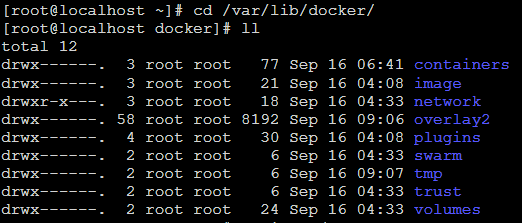
4.删除镜像
[root@localhost ~]# docker rmi 41a54fe1f79d
四.Docker容器操作
| 操作 | 命令 | 说明 |
|---|---|---|
| 运行 | docker run --name container-name -d image-nameeg:docker run –name myredis –d redis | --name:自定义容器名-d:后台运行image-name:指定镜像模板 |
| 列表 | docker ps(查看正在运行中的容器); | docker ps -a:查看历史运行过的容器docker ps -l:查看最近运行过的容器 |
| 停止 | docker stop container-name/container-id | 停止当前你运行的容器 |
| 启动 | docker start container-name/container-id | 启动容器 |
| 删除 | docker rm container-id | 删除指定容器 |
| 端口映射 | -p 6379:6379eg:docker run -d -p 6379:6379 --name myredis docker.io/redis | -p: 主机端口(映射到)容器内部的端口 |
| 容器日志 | docker logs container-name/container-id | |
| 更多命令 | docker | Docker Documentation |
1.启动容器
1)以交互方式启动容器:docker run -it --name 容器名称 镜像 /bin/bash;
-
-i:表示以“交互模式”运行容器
-
-t:表示容器启动后会进入其命令行。加入这两个参数后,容器创建就能登录进去。即分配一个伪终端。
-
--name :为创建的容器命名。
-
-v:表示目录映射关系(前者是宿主机目录,后者是映射到宿主机上的目录),可以使用多个-v做多个目录或文件映射。注意:最好做目录映射,在宿主机上做修改,然后共享到容器上。
-
-d:在run后面加上-d参数,则会创建一个守护式容器在后台运行(这样创建容器后不会自动登录容器,如果只加-i -t两个参数,创建后就会自动进去容器)。
-
-p:表示端口映射,前者是宿主机端口,后者是容器内的映射端口。可以使用多个-p做多个端口映射
创建一个交互式容器并取名为mycentos
[root@localhost docker]# docker run -i -t --name=mycentos centos /bin/bash

2)以守护进程后台方式启动容器:docker run -d --name 容器名称 镜像
[root@localhost ~]# docker search tomcat #搜索tomcat [root@localhost ~]# docker pull tomcat #拉取tomcat镜像 [root@localhost ~]# docker run -d --name mytomcat -p 8888:8080 tomcat:latest #启动tomcat容器,并做端口映射 [root@localhost ~]# docker ps #查看容器运行列表

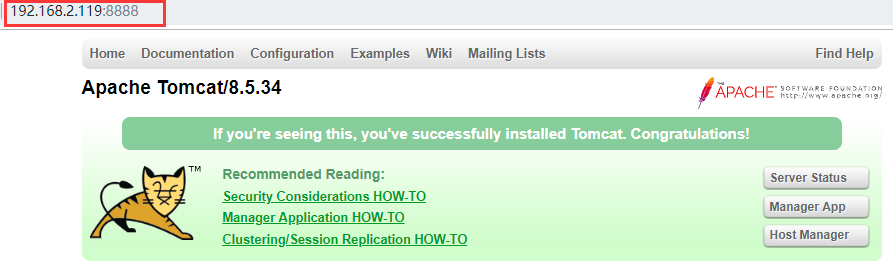
2.停止容器
docker stop 容器名称或者容器ID
[root@localhost ~]# docker stop 62a021b1c0fd

3.重启容器
docker start 容器名称或者容器ID
[root@localhost ~]# docker start 62a021b1c0fd
4.删除容器
删除容器必须是已经停止的容器,删除指定容器:docker rm 容器名称或者容器ID;删除所有容器:docker rm ‘docker ps -a -q’
[root@localhost ~]# docker rm 62a021b1c0fd

五.Docker下部署应用程序
1. 构建镜像方案
-
方案一:直接通过docker pull拉取别人提交好的tomcat、nginx等应用程序镜像,然后基于这些镜像去创建容器。
-
方案**二:通过dockerfile制作自己的应用程序镜像
-
方案**三:根据系统镜像创建Docker容器,这个时候Docker就相当于一个虚拟机,然后进入容器部署对应的应用。具体步骤如下:
-
启动Centos系统镜像的容器my_container;
-
在该容器中部署应用程序,例如:Tomcat、Nginx等;
-
将部署完的my_container提交为新的镜像;
-
然后根据新的镜像去创建容器;
-
这个镜像可以打包,导入到其他的Docker服务器上
2. 构建MySQL镜像
1、 获取基础镜像CentOS
[root@localhost ~]# docker pull centos
2、 启动容器并且在容器内部安装MySQL
docker run -i -t --name mycentos-mysql centos /bin/bash**(通过下面的命令运行centos容器。否则安装后的mysql无法启动。)
[root@localhost ~]# docker run -it --privileged --name=mycentos-mysql centos /usr/sbin/init
另起一个窗口进入容器:[root@localhost ~]# docker exec -it mycentos-mysql /bin/bash
[root@53ee11bff386 /]# yum install -y wget net-tools
[root@53ee11bff386 /]# wget http://dev.mysql.com/get/mysql-community-release-el7-5.noarch.rpm
[root@53ee11bff386 /]# rpm -ivh mysql-community-release-el7-5.noarch.rpm
[root@53ee11bff386 /]# yum install mysql-community-server
3、 启动mysql,并设置密码
[root@53ee11bff386 /]# systemctl start mysqld
[root@53ee11bff386 /]# mysql -uroot -p 回车
mysql> SET PASSWORD = PASSWORD('123456');
mysql> GRANT ALL PRIVILEGES ON . TO 'root'@'%' IDENTIFIED BY '123456' WITH GRANT OPTION;
mysql> FLUSH PRIVILEGES;
mysql> exit;
4、 提交为新镜像
[root@localhost ~]# docker commit mycentos-mysql mysql5.6 [root@localhost ~]# docker images

5、 启动mysql容器
[root@localhost ~]# docker run -d -e "container=docker" --privileged=true --name mysql5.6 -p 3306:3306 mysql5.6
6、 进入容器启动MySQL服务
[root@localhost ~]# docker exec -it mysql5.6 /bin/bash [root@6dda80c75bfc /]# systemctl start mysql
7、 Navicat连接
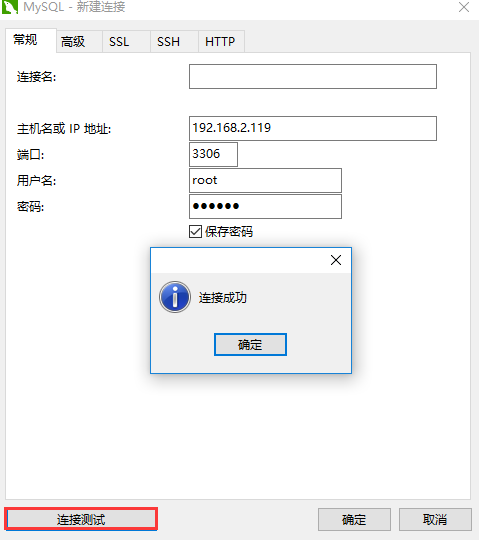
8、 上传镜像到Docker hub
-
注册Docker hub账号,在Docker Hub注册后创建private/public的Repository。
-
登录docker login [root@localhost ~]# docker login
-
tag修改镜像名称 [root@localhost ~]# docker tag mysql5.6 frank409167848/centos7-mysql5.6
-
推送docker push [root@localhost ~]# docker push frank409167848/centos7-mysql5.6
-
Docker hub 查看
-
下载
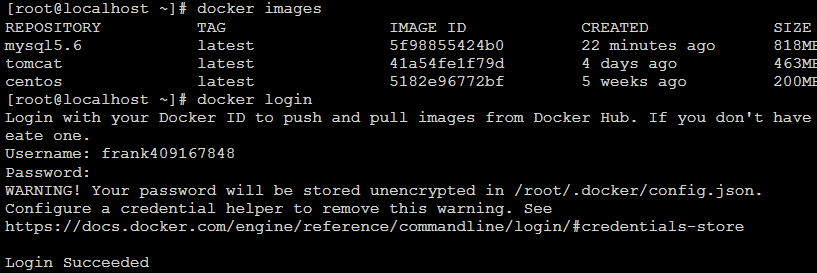
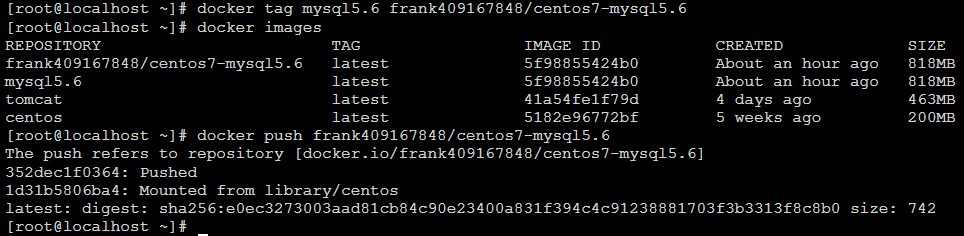
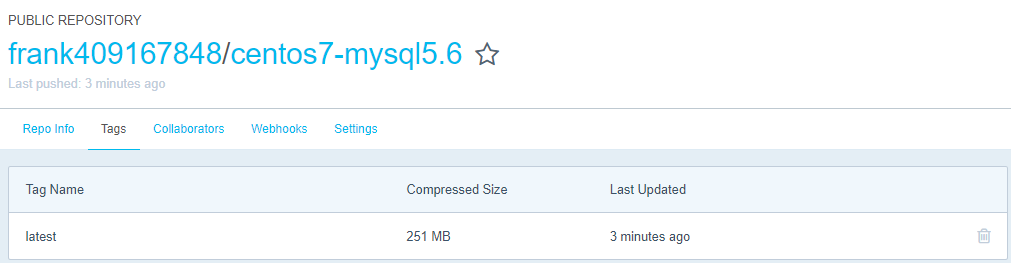
六.报错问题
1.启动docker报错
[root@localhost ~]# systemctl start docker Job for docker.service failed because the control process exited with error code. See "systemctl status docker.service" and "journalctl -xe" for details.
查看docker状态

[root@localhost ~]# systemctl status docker.service ● docker.service - Docker Application Container EngineLoaded: loaded (/usr/lib/systemd/system/docker.service; disabled; vendor preset: disabled)Active: failed (Result: exit-code) since Sun 2018-09-16 04:13:30 EDT; 8min agoDocs: http://docs.docker.comProcess: 2124 ExecStart=/usr/bin/dockerd-current --add-runtime docker-runc=/usr/libexec/docker/docker-runc-current --default-runtime=dock er-runc --exec-opt native.cgroupdriver=systemd --userland-proxy-path=/usr/libexec/docker/docker-proxy-current --init-path=/usr/libexec/dock er/docker-init-current --seccomp-profile=/etc/docker/seccomp.json $OPTIONS $DOCKER_STORAGE_OPTIONS $DOCKER_NETWORK_OPTIONS $ADD_REGISTRY $B LOCK_REGISTRY $INSECURE_REGISTRY $REGISTRIES (code=exited, status=1/FAILURE)Main PID: 2124 (code=exited, status=1/FAILURE)Sep 16 04:13:27 localhost.localdomain systemd[1]: Starting Docker Application Container Engine... Sep 16 04:13:29 localhost.localdomain dockerd-current[2124]: time="2018-09-16T04:13:29.348086797-04:00" level=warning msg="could no...ound" Sep 16 04:13:29 localhost.localdomain dockerd-current[2124]: time="2018-09-16T04:13:29.365854628-04:00" level=info msg="libcontaine...2128" Sep 16 04:13:30 localhost.localdomain dockerd-current[2124]: time="2018-09-16T04:13:30.457340010-04:00" level=warning msg="overlay2: the... Sep 16 04:13:30 localhost.localdomain dockerd-current[2124]: Error starting daemon: SELinux is not supported with the overlay2 grap...alse) Sep 16 04:13:30 localhost.localdomain systemd[1]: docker.service: main process exited, code=exited, status=1/FAILURE Sep 16 04:13:30 localhost.localdomain systemd[1]: Failed to start Docker Application Container Engine. Sep 16 04:13:30 localhost.localdomain systemd[1]: Unit docker.service entered failed state. Sep 16 04:13:30 localhost.localdomain systemd[1]: docker.service failed. Hint: Some lines were ellipsized, use -l to show in full.

*Solutions:*根据高亮的错误日志得知,此linux的内核中的SELinux不支持 overlay2 graph driver ,解决方法有两个,要么启动一个新内核,要么就在docker里禁用selinux,--selinux-enabled=false
重新编辑docker配置文件:# vi /etc/sysconfig/docker

如上改为--selinux-enabled=false后保存,重启docker,搞定!
2.启动mysql报错
[root@dfb1cc594f9b /]# systemctl start mysql Failed to get D-Bus connection: Operation not permitted
解决办法:
生成容器: # docker run -d -e "container=docker" --privileged=true --name mysql5.6 -p 3306:3306 mysql5.6
进入容器: # docker exec -it mysql /bin/bash
这样可以使用systemctl启动服务了。
七、Docker镜像生命周期常用命令总结
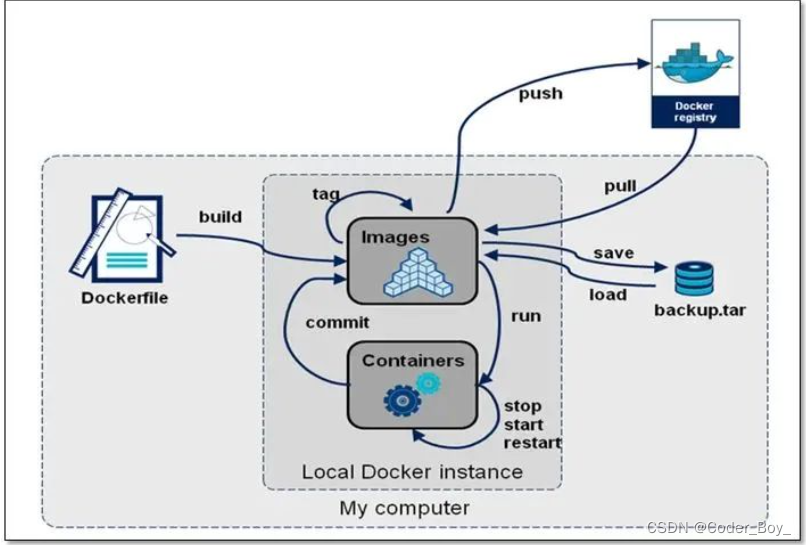
八、Dockerfile构建docker镜像
8.1 Dockerfile指令集
dockerfile主要组成部分:
基础镜像信息 FROM centos:6.8 制作镜像操作指令RUN yum insatll openssh-server \\-y 容器启动时执行指令 CMD \\["/bin/bash"\\]
dockerfile常用指令:
FROM 这个镜像的妈妈是谁?(指定基础镜像) MAINTAINER 告诉别人,谁负责养它?(指定维护者信息,可以没有) RUN 你想让它干啥(在命令前面加上RUN即可) ADD 给它点创业资金(COPY文件,会自动解压) WORKDIR 我是cd,今天刚化了妆(设置当前工作目录) VOLUME 给它一个存放行李的地方(设置卷,挂载主机目录) EXPOSE 它要打开的门是啥(指定对外的端口) CMD 奔跑吧,兄弟!(指定容器启动后的要干的事情)
dockerfile其他指令:
COPY 复制文件 ENV 环境变量 ENTRYPOINT 容器启动后执行的命令
8.2 创建一个Dockerfile
创建第一个Dockerfile文件
# 创建目录 [root@docker01 base]# cd /opt/base # 创建Dcokerfile文件,注意大小写 [root@docker01 base]# vim Dockerfile FROM centos:6.8 RUN yum install openssh-server -y RUN echo "root:123456" |chpasswd RUN /etc/init.d/sshd start CMD ["/usr/sbin/sshd","-D"]
构建docker镜像
[root@docker01 base]# docker image build -t centos6.8-ssh . -t 为镜像标签打标签 . 表示当前路径
使用自构建的镜像启动
[root@docker01 base]# docker run -d -p 2022:22 centos6.8-ssh-b dc3027d3c15dac881e8e2aeff80724216f3ac725f142daa66484f7cb5d074e7a
使用Dcokerfile安装kodexplorer
Dockerfile文件内容
FROM centos:6.8 RUN yum install wget unzip php php-gd php-mbstring -y && yum clean all # 设置工作目录,之后的操作都在这个目录中 WORKDIR /var/www/html/ RUN wget -c http://static.kodcloud.com/update/download/kodexplorer4.25.zip RUN unzip kodexplorer4.25.zip && rm -f kodexplorer4.25.zip RUN chown -R apache.apache . CMD ["/usr/sbin/apachectl","-D","FOREGROUND"]
九、docker企业级镜像仓库harbor
9. 1容器管理
[root@docker01 harbor]# pwd /opt/harbor [root@docker01 harbor]# docker-compose stop
安装docker、docker-compose
9. 2 下载 harbor
cd /opt && https://storage.googleapis.com/harbor-releases/harbor-offline-installer-v1.3.0.tgz tar xf harbor-offline-installer-v1.3.0.tgz
修改主机及web界面密码
[root@docker01 harbor]# vim harbor.cfg ···hostname = 10.0.0.100harbor_admin_password = Harbor12345···
9. 3、执行安装脚本
[root@docker01 harbor]# ./install.sh
浏览器访问 http://10.0.0.11
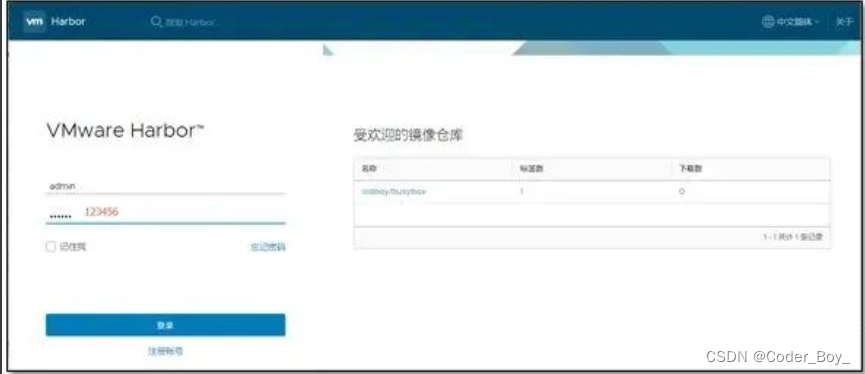
添加一个项目
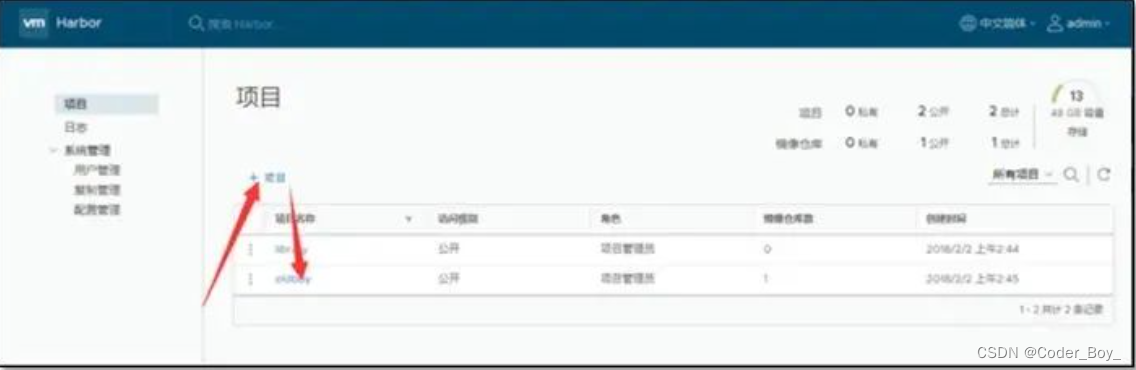
9. 4、镜像推送到仓库的指定项目
[root@docker02 ~]# docker tag centos:6.8 10.0.0.100/clsn/centos6.8:1.0 [root@docker02 ~]# [root@docker02 ~]# docker images REPOSITORY TAG IMAGE ID CREATED SIZE busybox latest 5b0d59026729 8 days ago 1.15MB 10.0.0.100/clsn/centos6.81.06704d778b3ba 2 months ago 195MB centos 6.86704d778b3ba 2 months ago 195MB [root@docker02 ~]# docker login 10.0.0.100 Username: admin Password: Login Succeeded
5、推送镜像
[root@docker02 ~]# docker push 10.0.0.100/clsn/centos6.8 The push refers to repository [10.0.0.100/clsn/centos6.8] e00c9229b481: Pushing 13.53MB/194.5MB
6、在web界面里查看

十、 使用容器的建议
-
不要以拆分方式进行应用程序发布
-
不要创建大型镜像
-
不要在单个容器中运行多个进程
-
不要再镜像内保存凭证,不要依赖IP地址
-
以非root用户运行进程
-
不要使用“最新”标签
-
不要利用运行中的容器创建镜像
-
不要使用单层镜像
-
不要将数据存放在容器内


