MySQL-中间件mycat(三)

目录
🍁高可用方案
🍁安装配置 HAProxy
🍂安装 HAProxy
🍂启动验证
🍁配置 Keepalived
🍂安装 Keepalived
🍂修改配置文件
🍂启动验证
🍂测试高可用
🍁mycat 安全设置
🍂权限配置
🍂SQL 拦截
🦐博客主页:大虾好吃吗的博客
🦐MySQL专栏:MySQL专栏地址
在实际项目中, Mycat 服务也需要考虑高可用性,如果 Mycat 所在服务器出现宕机,或 Mycat 服务故障,需要有备机提供服务,需要考虑 Mycat 集群。
高可用方案
我们可以使用 HAProxy + Keepalived 配合两台 Mycat 搭起 Mycat 集群,实现高可用性。 HAProxy实现了MyCat 多节点的集群高可用和负载均衡, 而 HAProxy 自身的高可用则可以通过 Keepalived 来实现。继续上一章的部署,添加一台mycat做轮询,mycat2部署和mycat1一样,需要提前配置,添加两台haproxy加keepalived。
拓扑图如下:
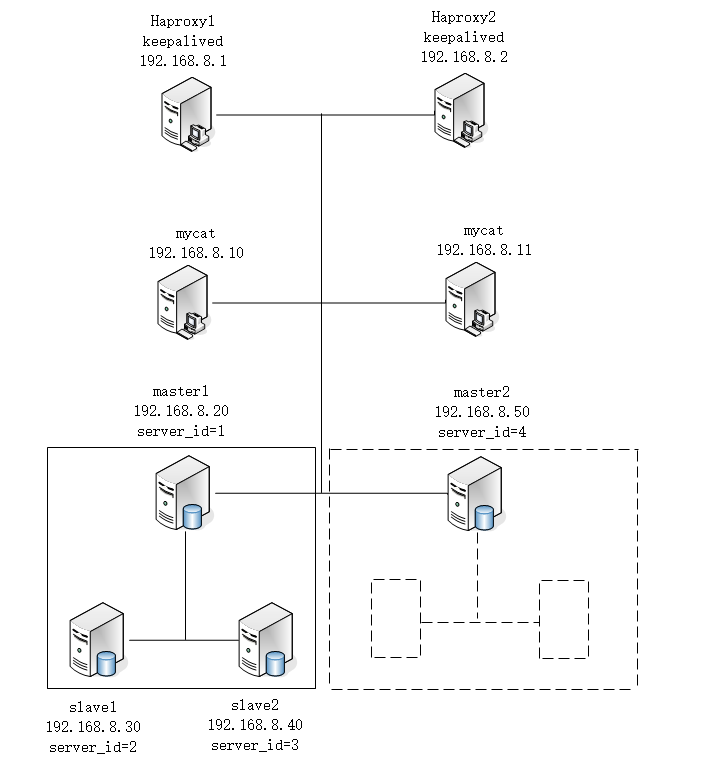
安装配置 HAProxy
安装 HAProxy
注意:两台haproxy服务器都需要安装。
1. 准备好HAProxy安装包,传到/opt目录下 解压到/usr/local/src
[root@haproxy1 ~]# tar zxf haproxy-2.1.2.tar.gz -C /usr/local/src2. 进入解压后的目录,查看内核版本, 进行编译
[root@haproxy1 ~]# cd /usr/local/src/haproxy-2.1.2
[root@haproxy1 haproxy-2.1.2]# uname -r
3.10.0-1160.el7.x86_64
[root@haproxy1 haproxy-2.1.2]# make TARGET=linux310 PREFIX=/usr/local/haproxy ARCH=x86_64ARGET=linux310,内核版本,使用uname -r查看内核,如: 3.10.0-514.el7,此时该参数就为linux310;
ARCH=x86_64,系统位数;
PREFIX=/usr/local/haprpxy #/usr/local/haprpxy,为haprpxy安装路径。
3. 编译完成后,进行安装,向配置文件中插入以下配置信息,并保存
[root@haproxy1 haproxy-2.1.2]# make install PREFIX=/usr/local/haproxy
[root@haproxy1 haproxy-2.1.2]# vim /usr/local/haproxy/haproxy.conf
global
log 127.0.0.1 local0
#log 127.0.0.1 local1 notice
#log loghost local0 info
maxconn 4096
chroot /usr/local/haproxy
pidfile /usr/local/haproxy/haproxy.pid
uid 99
gid 99
daemon
#debug
#quiet
defaults
log global
mode tcp
option abortonclose
option redispatch
retries 3
maxconn 2000
timeout connect 5000
timeout client 50000
timeout server 50000
listen proxy_status
bind :48066
mode tcp
balance roundrobin
server mycat_1 192.168.8.10:8066 check inter 10s #mycat1主机
server mycat_2 192.168.8.11:8066 check inter 10s #mycat2主机
frontend admin_stats
bind :7777
mode http
stats enable
option httplog
maxconn 10
stats refresh 30s
stats uri /admin
stats auth admin:123123
stats hide-version
stats admin if TRUE注意:haproxy2配置和haproxy1相同,这里不在重复。
启动验证
1. 启动HAProxy
[root@haproxy1 haproxy-2.1.2]# /usr/local/haproxy/sbin/haproxy -f /usr/local/haproxy/haproxy.conf2. 查看HAProxy进程
[root@haproxy1 haproxy-2.1.2]# ps -ef | grep haproxy
nobody 101066 1 0 17:14 ? 00:00:00 /usr/local/haproxy/sbin/haproxy -f /usr/local/haproxy/haproxy.conf
root 101086 5343 0 17:15 pts/2 00:00:00 grep --color=auto haproxy3. 打开浏览器访问 http://192.168.8.1:7777/admin 或者8.2主机,在弹出登录框后输入用户名: admin密码: 123123,注意开启mycat。
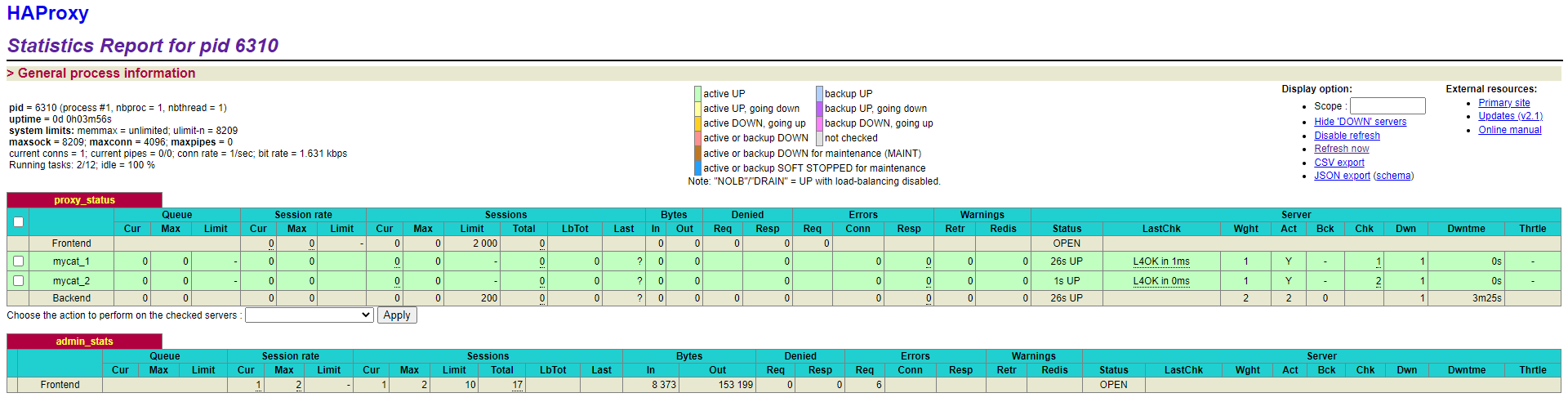
4. 验证负载均衡,通过haproxy1和haproxy2访问mycat登录mysql,端口号为48066
[root@master1 ~]# mysql -umycat -p123456 -h192.168.8.1 -P 48066配置 Keepalived
注意:两台haproxy主机都需要安装keepalived,这里以haproxy1主机为例。
安装 Keepalived
1. 准备好Keepalived安装包,传到/opt目录下 解压到/usr/local/src
[root@haproxy1 ~]# tar zxf keepalived-2.2.7.tar.gz -C /usr/local/src2. 安装依赖插件
[root@haproxy1 ~]# yum install -y gcc openssl-devel popt-devel3. 进入解压后的目录, 进行配置, 进行编译
[root@haproxy1 ~]# cd /usr/local/src/keepalived-2.2.7/
[root@haproxy1 keepalived-2.2.7]# ./configure --prefix=/usr/local/keepalived4. 进行编译, 完成后进行安装
[root@haproxy1 keepalived-2.2.7]# make && make install5. 运行前配置
[root@haproxy1 keepalived-2.2.7]# cp /usr/local/src/keepalived-2.2.7/keepalived/etc/init.d/keepalived /etc/init.d/
[root@haproxy1 keepalived-2.2.7]# mkdir /etc/keepalived
[root@haproxy1 keepalived-2.2.7]# cp /usr/local/keepalived/etc/keepalived/keepalived.conf.sample /etc/keepalived/
[root@haproxy1 keepalived-2.2.7]# mv /etc/keepalived/keepalived.conf.sample /etc/keepalived/keepalived.conf
[root@haproxy1 keepalived-2.2.7]# cp /usr/local/src/keepalived-2.2.7/keepalived/etc/sysconfig/keepalived /etc/sysconfig/
[root@haproxy1 keepalived-2.2.7]# cp /usr/local/keepalived/sbin/keepalived /usr/sbin/修改配置文件
haproxy1配置文件
[root@haproxy1 ~]# vim /etc/keepalived/keepalived.conf
! Configuration File for keepalivedglobal_defs {router_id ha1
}vrrp_instance VI_1 {state MASTERinterface ens33virtual_router_id 51priority 100advert_int 1authentication {auth_type PASSauth_pass 1111}virtual_ipaddress {192.168.8.100}
}virtual_server 192.168.8.100 48066 {delay_loop 6lb_algo rrlb_kind NATpersistence_timeout 50protocol TCPreal_server 192.168.8.1 48066 {weight 1TCP_CHECK {connect_timeout 3retry 3delay_before_retry 3}}real_server 192.168.8.2 48066 {weight 1TCP_CHECK {connect_timeout 3retry 3delay_before_retry 3}}
}haproxy2配置文件
[root@haproxy2 ~]# cat /etc/keepalived/keepalived.conf
! Configuration File for keepalivedglobal_defs {router_id ha2
}vrrp_instance VI_1 {state BACKUPinterface ens33virtual_router_id 51priority 50advert_int 1authentication {auth_type PASSauth_pass 1111}virtual_ipaddress {192.168.8.100}
}virtual_server 192.168.8.100 48066 {delay_loop 6lb_algo rrlb_kind NATpersistence_timeout 50protocol TCPreal_server 192.168.8.1 48066 {weight 1TCP_CHECK {connect_timeout 3retry 3delay_before_retry 3}}real_server 192.168.8.2 48066 {weight 1TCP_CHECK {connect_timeout 3retry 3delay_before_retry 3}}
}启动验证
两台主机都启动Keepalived
[root@haproxy1 ~]# systemctl start keepalived
[root@haproxy1 ~]# ps -ef | grep keep
root 2864 2487 0 16:21 ? 00:00:00 /usr/libexec/gsd-housekeeping
root 108226 1 0 17:43 ? 00:00:00 /usr/local/keepalived/sbin/keepalived --dont-fork -D
root 108227 108226 0 17:43 ? 00:00:00 /usr/local/keepalived/sbin/keepalived --dont-fork -D
root 108228 108226 0 17:43 ? 00:00:00 /usr/local/keepalived/sbin/keepalived --dont-fork -D
root 108244 5343 0 17:43 pts/2 00:00:00 grep --color=auto keep
[root@haproxy1 ~]# ip a show dev ens33
2: ens33: <BROADCAST,MULTICAST,UP,LOWER_UP> mtu 1500 qdisc pfifo_fast state UP group default qlen 1000link/ether 00:0c:29:e6:ef:60 brd ff:ff:ff:ff:ff:ffinet 192.168.8.1/24 brd 192.168.8.255 scope global noprefixroute ens33valid_lft forever preferred_lft foreverinet 192.168.8.100/32 scope global ens33valid_lft forever preferred_lft forever使用一台mysql服务器远程登录验证
[root@slave1 ~]# mysql -umycat -p123456 -P48066 -h192.168.8.100
mysql: [Warning] Using a password on the command line interface can be insecure.
Welcome to the MySQL monitor. Commands end with ; or \\g.
Your MySQL connection id is 16
Server version: 5.6.29-mycat-1.6.7.6-release-20220524173810 MyCat Server (OpenCloudDB)Copyright (c) 2000, 2022, Oracle and/or its affiliates.Oracle is a registered trademark of Oracle Corporation and/or its
affiliates. Other names may be trademarks of their respective
owners.Type 'help;' or '\\h' for help. Type '\\c' to clear the current input statement.测试高可用
关闭一台mycat通过虚拟ip查询数据,通过mysql访问登录mysql
[root@mycat1 ~]# mycat stop
Stopping Mycat-server...
Stopped Mycat-server.[root@mycat1 ~]# mycat stop
Stopping Mycat-server...
Stopped Mycat-server.登录mycat
[root@slave1 ~]# mysql -umycat -p123456 -P48066 -h192.168.8.100mycat 安全设置
权限配置
user 标签权限控制 目前 Mycat 对于中间件的连接控制并没有做太复杂的控制,目前只做了中间件逻辑库级别的读写权限控制。是通过 server.xml 的 user 标签进行配置。
修改server.xml配置文件user部分,通过下面配置文件看到,有mycat用户(这里就不多讲了)和user用户,可以看到user用户密码,逻辑库等信息。
[root@mycat1 ~]# cd /usr/local/mycat/conf
[root@mycat1 conf]# vim server.xml
#省略部分内容<user name="mycat" defaultAccount="true"><property name="password">123456</property><property name="schemas">TESTDB</property><property name="defaultSchema">TESTDB</property></user><user name="user"><property name="password">user</property><property name="schemas">TESTDB</property><property name="readOnly">true</property><property name="defaultSchema">TESTDB</property></user>privileges 标签权限控制 在 user 标签下的 privileges 标签可以对逻辑库(schema)、表(table)进行精细化的 DML 权限控制。 privileges 标签下的 check 属性,如为 true 开启权限检查,为 false 不开启,默认为 false。 由于 Mycat 一个用户的 schemas 属性可配置多个逻辑库(schema) ,所以 privileges 的下级节点 schema 节点同样可配置多个,对多库多表进行细粒度的 DML 权限控制。
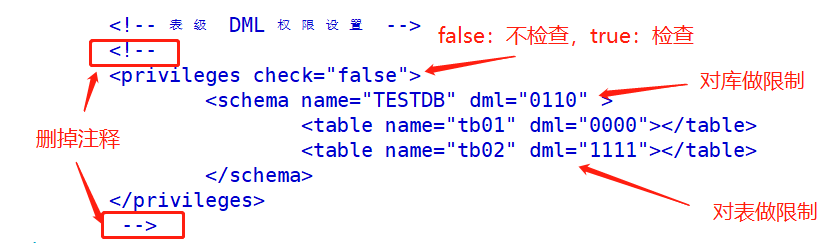
修改server.xml配置文件privileges部分,orders表没有删除权限,配置tb1表没有增删改查权限。
[root@mycat1 ~]# cd /usr/local/mycat/conf
[root@mycat1 conf]# vim server.xml
#省略部分内容<!-- 表级 DML 权限设置 --><privileges check="true"><schema name="TESTDB" dml="1111" ><table name="orders" dml="1110"></table><table name="tb1" dml="0000"></table></schema></privileges>
[root@mycat1 conf]# mycat restart
Stopping Mycat-server...
Stopped Mycat-server.
Starting Mycat-server...配置说明
| DML 权限 | 增加(insert) | 更新(update) | 查询(select) | 删除(delete) |
|---|---|---|---|---|
| 0000 | 禁止 | 禁止 | 禁止 | 禁止 |
| 0001 | 禁止 | 禁止 | 禁止 | 允许 |
| 0010 | 禁止 | 禁止 | 允许 | 禁止 |
| 1111 | 允许 | 允许 | 允许 | 允许 |
测试查看两个表是否按照要求修改成功,我这里只修改了mycat1主机,就直接登录mycat1测试了。
[root@master2 ~]# mysql -umycat -p123456 -h192.168.8.10 -P8066
#省略部分内容
mysql> use TESTDB
mysql> select * from orders;
+------+------------+-------------+-----------+
| id | order_type | customer_id | amount |
+------+------------+-------------+-----------+
| 2 | 101 | 100 | 100300.00 |
| 4 | 101 | 101 | 103000.00 |
| 6 | 102 | 100 | 100020.00 |
| 1 | 101 | 100 | 100100.00 |
| 3 | 101 | 101 | 120000.00 |
| 5 | 102 | 101 | 100400.00 |
+------+------------+-------------+-----------+
6 rows in set (0.34 sec)mysql> delete from orders where id=1;
ERROR 3012 (HY000): The statement DML privilege check is not passed, reject for user 'mycat'mysql> show tables;
+------------------+
| Tables_in_mytest |
+------------------+
| customer |
| dict_order_type |
| orders |
| orders_detail |
| tb1 |
+------------------+
5 rows in set (0.01 sec)mysql> select * from tb1;
ERROR 3012 (HY000): The statement DML privilege check is not passed, reject for user 'mycat'通过上面命令行显示,删除orders以及查看tb1无法成功执行,返回结果为DML权限检查未通过而拒绝。
SQL 拦截
firewall 标签用来定义防火墙; firewall 下 whitehost 标签用来定义 IP 白名单 , blacklist 用来定义SQL 黑名单。
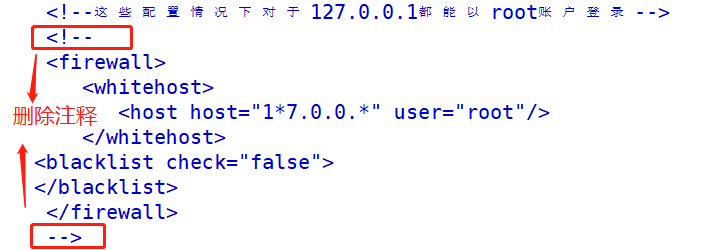
1. 白名单 可以通过设置白名单, 实现某主机某用户可以访问 Mycat,而其他主机用户禁止访问。
修改server.xml配置文件firewall标签,配置只有192.168.8.50主机可以通过mycat用户访问,其他主机拒绝访问。
[root@mycat1 conf]# vim server.xml<firewall><whitehost><host host="192.168.8.50" user="mycat"/></whitehost></firewall>
[root@mycat1 conf]# mycat restart
Stopping Mycat-server...
Stopped Mycat-server.
Starting Mycat-server...测试用mysql服务器通过192.168.8.10登录mysql,最终结果为只有192.168.8.50主机成功登录,至此白名单完成。
[root@master2 ~]# mysql -umycat -p123456 -h192.168.8.10 -P8066
mysql: [Warning] Using a password on the command line interface can be insecure.
Welcome to the MySQL monitor. Commands end with ; or \\g.
Your MySQL connection id is 1
Server version: 5.6.29-mycat-1.6.7.6-release-20220524173810 MyCat Server (OpenCloudDB)Copyright (c) 2000, 2022, Oracle and/or its affiliates.Oracle is a registered trademark of Oracle Corporation and/or its
affiliates. Other names may be trademarks of their respective
owners.Type 'help;' or '\\h' for help. Type '\\c' to clear the current input statement.mysql> 2. 黑名单 可以通过设置黑名单, 实现 Mycat 对具体 SQL 操作的拦截, 如增删改查等操作的拦截。
修改server.xml配置文件firewall标签,配置禁止mycat用户进行插入操作
[root@mycat1 conf]# vim server.xml<firewall><whitehost><host host="192.168.8.50" user="mycat"/></whitehost><blacklist check="true"><property name="insertAllow"> false</property></blacklist></firewall>
[root@mycat1 conf]# mycat restart
Stopping Mycat-server...
Stopped Mycat-server.
Starting Mycat-server...测试使用8.50主机登录,并且对orders表插入数据,最终结果发现无法插入,黑名单成功。
mysql> use TESTDB
Reading table information for completion of table and column names
You can turn off this feature to get a quicker startup with -ADatabase changed
mysql> show tables;
+------------------+
| Tables_in_mytest |
+------------------+
| customer |
| dict_order_type |
| orders |
| orders_detail |
+------------------+
4 rows in set (0.02 sec)mysql> select * from orders;
+------+------------+-------------+-----------+
| id | order_type | customer_id | amount |
+------+------------+-------------+-----------+
| 2 | 101 | 100 | 100300.00 |
| 4 | 101 | 101 | 103000.00 |
| 6 | 102 | 100 | 100020.00 |
| 1 | 101 | 100 | 100100.00 |
| 3 | 101 | 101 | 120000.00 |
| 5 | 102 | 101 | 100400.00 |
+------+------------+-------------+-----------+
6 rows in set (0.04 sec)mysql> insert into orders values(^C
mysql> INSERT INTO orders(id,order_type,customer_id,amount) VALUES(7,102,101,111400);
ERROR 3012 (HY000): The statement is unsafe SQL, reject for user 'mycat'在修改一次,使其可以插入数据,通过下面语法很好理解,false为拒绝,true为允许。
[root@mycat1 conf]# vim server.xml <host host="192.168.8.50" user="mycat"/></whitehost><blacklist check="true"><property name="insertAllow"> true</property></blacklist></firewall>
[root@mycat1 conf]# mycat restart
Stopping Mycat-server...
Stopped Mycat-server.
Starting Mycat-server...插入数据成功。
[root@master2 ~]# mysql -umycat -p123456 -P48066 -h192.168.8.100mysql> INSERT INTO orders(id,order_type,customer_id,amount) VALUES(7,102,101,111400);
Query OK, 1 row affected (0.21 sec)OK!mysql> select * from orders;
+------+------------+-------------+-----------+
| id | order_type | customer_id | amount |
+------+------------+-------------+-----------+
| 2 | 101 | 100 | 100300.00 |
| 4 | 101 | 101 | 103000.00 |
| 6 | 102 | 100 | 100020.00 |
| 1 | 101 | 100 | 100100.00 |
| 3 | 101 | 101 | 120000.00 |
| 5 | 102 | 101 | 100400.00 |
| 7 | 102 | 101 | 111400.00 |
+------+------------+-------------+-----------+
7 rows in set (0.06 sec)可以设置的黑名单 SQL 拦截功能列表
| 配置项 | 缺省值 | 描述 |
|---|---|---|
| selectAllow | true | 是否允许执行 SELECT 语句 |
| deleteAllow | true | 是否允许执行 DELETE 语句 |
| updateAllow | true | 是否允许执行 UPDATE 语句 |
| insertAllow | true | 是否允许执行 INSERT 语句 |
| creaetTableAllow | true | 是否允许创建表 |
| setAllow | true | 是否允许使用SET语法 |
| alterTableAllow | true | 是否允许执行 Alter Table 语句 |
| dropTableAllow | true | 是否允许修改表 |
| commitAllow | true | 是否允许执行 commit 操作 |
| rollbackAllow | true | 是否允许执行 roll back 操作 |



