uniapp 实现可滑动顶部选项卡(菜单)

利用和实现可滑动顶部选项卡,实现的切换效果类似下图这种(顶部tab下方swiper):(代码具体效果只是实现可滑动顶部选项卡的功能,具体样式可自定义修改)
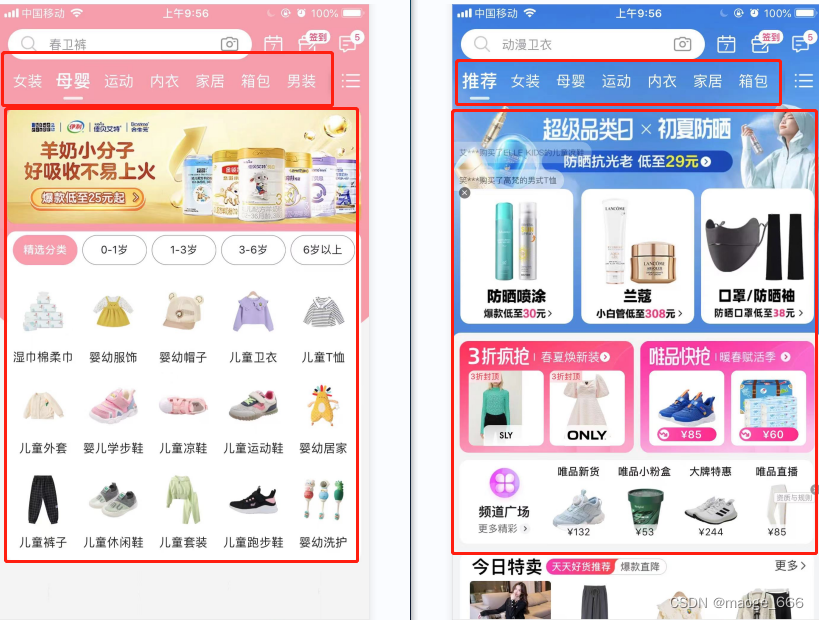
一、分步骤展示
构建顶部tab选项按钮步骤
1、使用组件布局,横向滑动需要使scroll-x=“true”
2、设置选项按钮的初始数据barNameList及当前默认第一个tab所在位置tabIndex
3、点击选项按钮获取当前下标值@click=“ontabtap”,切换状态
<scroll-view id="tab" scroll-x="true"><view v-for="(item,index) in barNameList" :key="item.id" class="tabName" :data-current="index" @click="ontabtap"><text class="tabName_text" :class="tabIndex == index?'active_text':''">{{item.name}}</text></view>
</scroll-view><script>export default{data(){return{tabIndex:0,barNameList:[{name: '待审核',id: '0'}, {name: '审核中',id: '1'}, {name: '已审核',id: '2'},{name: '全部',id: '3'}]}},methods:{// scroll-view 点击 tab 时 改变下标ontabtap(e){let index = e.target.dataset.current || e.currentTarget.dataset.current;this.switchTab(index);},switchTab(index){if(this.tabIndex == index){return}this.tabIndex = index;}}}
</script>构建下方swiper内容数据步骤
1、使用和组件布局
2、设置初始数据barContentList(假数据,项目中应该从接口中获取,此处只是为了方便看效果)
3、滑动swiper获取当前下标值@change=“tabChange”,切换状态
<swiper id="tabContent" :current="tabIndex" @change="tabChange"><swiper-item v-for="(item,index) in barContentList" :key="item.id"><view><text>{{item.title}}</text><text>{{item.statusLabal}}</text><text>{{item.content}}</text></view></swiper-item>
</swiper><script>export default{data(){return{barContentList:[{id:"01",title:"标题1",status:"0",statusLabal:"待审核",content:"的声音如同风格与噶人菲亚特古"},{id:"02",title:"标题2",status:"1",statusLabal:"审核中",content:"大唐贵妃打瑞文u哦i"},{id:"03",title:"标题3",status:"2",statusLabal:"已审核",content:"大唐贵妃打瑞文u哦i"},{id:"04",title:"标题4",status:"3",statusLabal:"全部",content:"大唐贵妃打瑞文u哦i"}]}},methods:{// swiper滑动时改变下标tabChange(e){let index = e.target.current || e.detail.current; // 获取到当前移动到第几个this.switchTab(index);},switchTab(index){if(this.tabIndex == index){return}this.tabIndex = index;}}}
</script>style样式
<style>#tab{width: 100%;display: flex;}.tabName{text-align: center;width: 25%;display: inline-block;height: 80rpx;line-height: 80rpx;white-space: nowrap;}.tabName_text{display: inline-block;width: 100%;height: 100%;}.active_text{background-color: #FDDD9B;color: #FFFFFF;}#tabContent{width: 100%;}
</style>两部分建立起效果连接的主要方法是通过点击tab或滑动swiper更改了下标值,将tabIndex值进行更新,因为二者都需要tabIndex值,所以一个改变了另一个也会随之改变,这样就实现了点击顶部tab下面内容会切换,滑动swiper顶部tab会切换二者同步的效果。
二、整体展示
下面是请求接口形式的完整代码:
<template><view><scroll-view id="tab" scroll-x="true"><view v-for="(item,index) in barNameList" :key="item.id" class="tabName" :data-current="index" @click="ontabtap"><text class="tabName_text" :class="tabIndex == index?'active_text':''">{{item.name}}</text></view></scroll-view><swiper id="tabContent" :current="tabIndex" @change="tabChange"><swiper-item v-for="(item,index) in barContentList" :key="item.id"><view v-for="(listItem,listIndex) in item.data"><text>{{listItem.title}}</text><text>{{listItem.statusLabal}}</text><text>{{listItem.content}}</text></view></swiper-item></swiper></view>
</template><script>export default{data(){return{tabIndex:0,barNameList:[{name: '待审核',id: '0'}, {name: '审核中',id: '1'}, {name: '已审核',id: '2'},{name: '全部',id: '3'}],barContentList:[]}},methods:{onLoad() {setTimeout(()=>{this.barNameList.forEach((tabBar) => {this.barContentList.push({data: [],isLoading: false,refreshText: "",loadingText: '加载更多...'});}); this.getList(0); // 默认初始获取第一个选项对应的数据},350)},// 获取列表数据getList(index){let activeTab = this.barContentList[index];let list = [];// ......// 这里请求接口--> 获取数据返回值data--> list.push(data);// ......activeTab.data = activeTab.data.concat(list);},// swiper滑动时改变下标tabChange(e){let index = e.target.current || e.detail.current; // 获取到当前移动到第几个this.switchTab(index);},// scroll-view 点击 tab 时 改变下标ontabtap(e){let index = e.target.dataset.current || e.currentTarget.dataset.current;this.switchTab(index);},switchTab(index){if(this.tabIndex == index){return}// 先清空前面访问的swiper的缓存,要不再次切换到之前访问过的tab的时候内容会显示多次this.barContentList[this.tabIndex].data = [];// 后赋值this.getList(index);this.tabIndex = index;}}}
</script><style>#tab{width: 100%;display: flex;}.tabName{text-align: center;width: 25%;display: inline-block;height: 80rpx;line-height: 80rpx;white-space: nowrap;}.tabName_text{display: inline-block;width: 100%;height: 100%;}.active_text{background-color: #FDDD9B;color: #FFFFFF;}#tabContent{width: 100%;}
</style>可参考官网hello uniapp项目:https://hellouniapp.dcloud.net.cn/pages/template/tabbar/tabbar


